Only Acquia Cloud administrators have the permission to purge the Varnish Cache from Acquia's control panel. However, your site may include the Acquia Purge module which provides a non-programmatic way to purge Varnish-powered balancers through a UI.
Purging Domain-wide Varnish Cache (within Acquia's Control Panel)
- Once you've signed into Acquia, click on the CLOUD link next to the account that includes the domain you wish to flush the cache for.
- In the left-hand sidebar, click DOMAINS.
- On the resulting page, find your domain in the list and click the CLEAR VARNISH link next to it.
Using Acquia Purge (within Drupal's backend)
The Acquia Purge module gives editor roles a visually indicative progress bar upon saving content, using the Purge on-screen permission.
The progress bar is similar to the screenshot below:
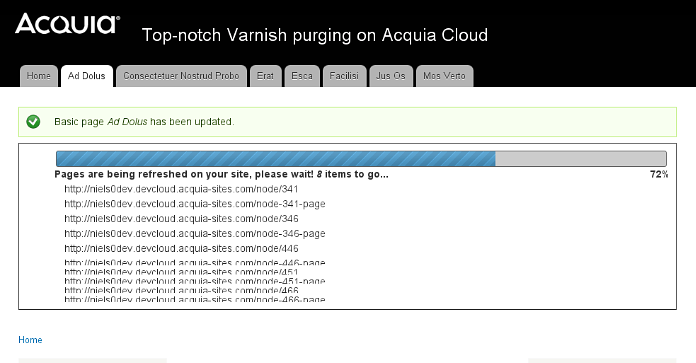
Configuring Acquia Purge to Purge identified paths
After you have identified pages that aren't purged, you can configure Acquia Purge to handle them. To do this, you'll use the Rules module and the Clear pages on Acquia Cloud rule action. You can then trigger the rule based on whatever condition you set. As a best practice, configure the rule to purge specific pages often instead of regenerating the cache for your entire site every few minutes.
Create multiple rules that purge relevant paths. For example, a rule specifically for news nodes could clear all of the /news* paths. This requires more configuration up front, but is more efficient for your site over time.
To setup predefined urls or manually trigger a Vanish cache clear on Acquia:
Go to Configuration > System > Cache Expiration. [/admin/config/system/expire]

On the resulting page settings page, note the Node expiration and Manual Purge tabs that have been outlined in red in the screenshot below.

Using Manual Purge Option
Click the Manual Purge tab [/admin/config/development/performance/manualpurge] to force a Varnish cache clear/reset for a specified url.
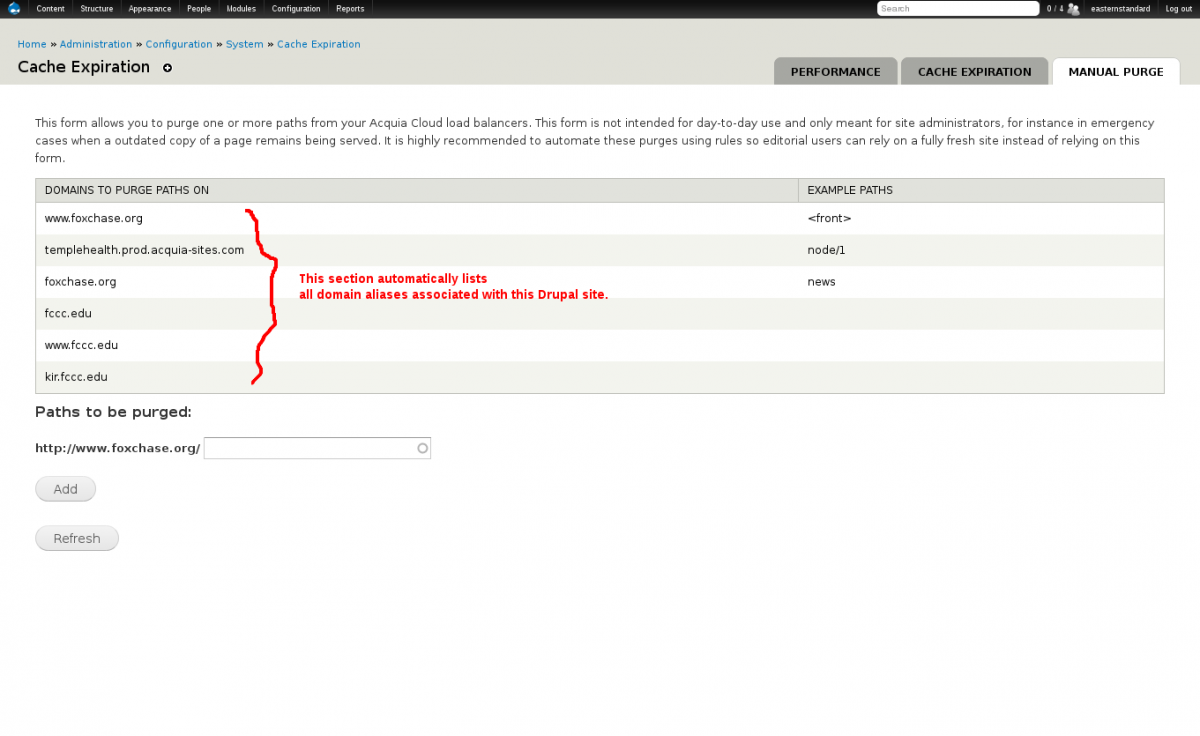
Setting Cache Clearing for Custom URLs
Otherwise, on the node expiration tab, you can add custom URLs (if Custom pages) is checked. This will trigger a cache-clear of the url when the enabled node actions are triggered.
