When a menu item is added, it’s positioning/display order is determined by a numerical weight assigned to it. As menus grow in size/length of items, keeping track of the numerical weights can be confusing. Fortunately, you can set the display order of menu items by dragging and dropping them into place.
Watch the Video Demonstration/Tutorial for this.
- Hover Structure, Click Menus
- Select the "List Links" option for the desired Menu to edit.
- In the page that loads, find the menu-item you inserted. Then drag and drop the new link into the desired display position. It could be dragged into another section of the menu, or just into a different order within the same section.
You can use the Crosshair icon to Drag and Drop a menu item to generate a different order of links.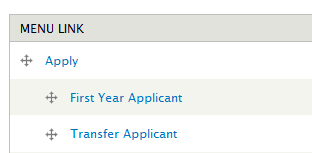
- Click Save.