Sometimes, you may want to hyperlink to display in content as a word and not a fully spelt-out url. Additionally, you may want the link to open in a new browser window/tab. To insert such a link inline within your content, be sure you’ve set the Text Format to Filtered HTML, or Full HTML.

 Highlight the word or phrase you wish to hyperlink.
Highlight the word or phrase you wish to hyperlink.- Click the "Link" button in the editor (it looks like the earth with a chain on top of it, see image above). This should open a popup window as shown below:
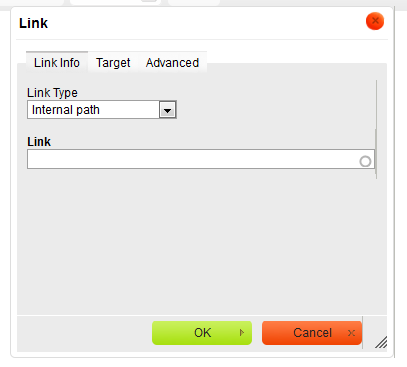
- The Link Info tab will allow you to select the Link Type, and add the Link itself. Below is a list of the Link Types you will most likely need to use:
- Internal Path - for linking to an existing piece of content within the website
For the Link Type of Internal Path, you will want to type the title of an internal page in the Autocomplete box. Upon selecting a page, you will see its node ID listed (see below.)
If more than two pages have that same title, you may want to double-check the node IDs to ensure that you have selected the correct link.
- External URL - for linking to a page on an external website
- E-mail - for creating a Mailto link, including adding a custom subject and body text to the e-mail
- Link to anchor in the text - for linking to an anchor, already present/defined on the page
- Internal Path - for linking to an existing piece of content within the website
- To set the link to open in a new window/tab, click the “Target” tab and change the setting to New Window (_blank).
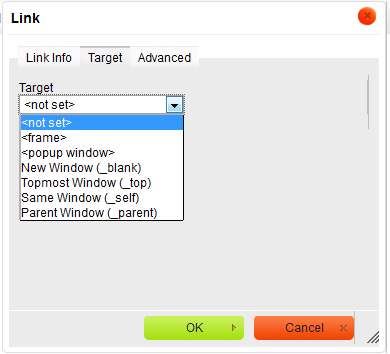
- Click OK
Sometimes, you may want to hyperlink to display in content as a word and not a fully spelt-out url. Additionally, you may want the link to open in a new browser window/tab. To insert such a link inline within your content, be sure you’ve set the Text Format to Filtered HTML, or Full HTML.
For all external and mailto links (and for linking to internal pages on sites older than 2014):

- Highlight the word or phrase you wish to hyperlink.
- Click the "Link" button in the editor (it looks like the earth with a chain on top of it, see image above). This should open a popup window as shown below:
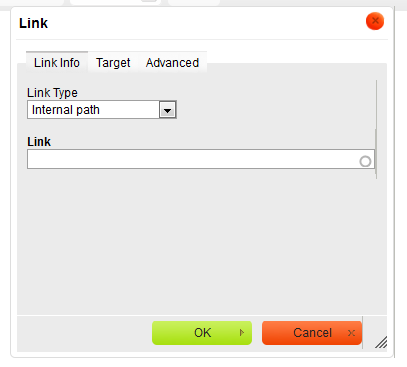
- The Link Info tab will allow you to select the Link Type, and add the Link itself. Below is a list of the Link Types you will most likely need to use:
- Internal Path - for linking to an existing piece of content within the website
For the Link Type of Internal Path, you will want to type the title of an internal page in the Autocomplete box. Upon selecting a page, you will see its node ID listed (see below.)
If more than two pages have that same title, you may want to double-check the node IDs to ensure that you have selected the correct link.
- External URL - for linking to a page on an external website
- E-mail - for creating a Mailto link, including adding a custom subject and body text to the e-mail
- Link to anchor in the text - for linking to an anchor, already present/defined on the page
- Internal Path - for linking to an existing piece of content within the website
- To set the link to open in a new window/tab, click the “Target” tab and change the setting to New Window (_blank).
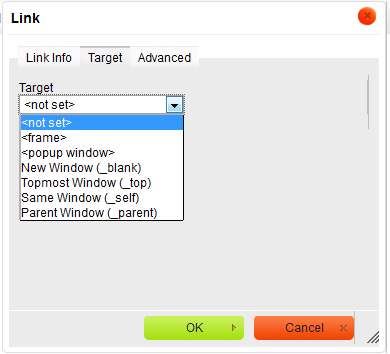
- Click OK
For links to internal pages on sites newer than 2014:
For newer sites, the LinkIt plugin used to link to internal pages is no longer integrated with the default link toolbar icon. Instead, use the chain link icon with a + symbol as depicted below.
![]()
- Highlight the word or phrase you wish to hyperlink.
- Click the "Link to Content" button in the editor (it looks like a chain link with a + symbol at the bottom right, see image above). This should open a popup window as shown below:
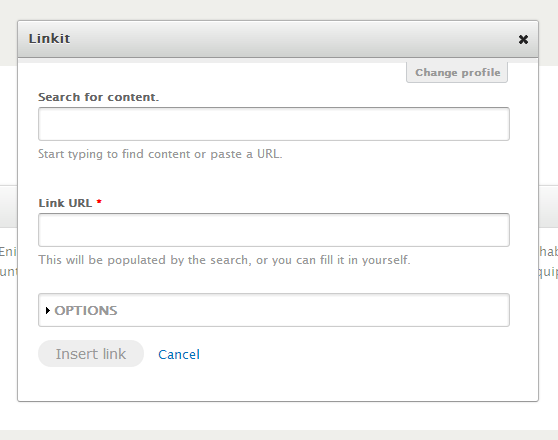
- In the Search for Content field, begin typing part of the content's title. As shown below, a list of matches will appear from which you can select the desired piece of content.
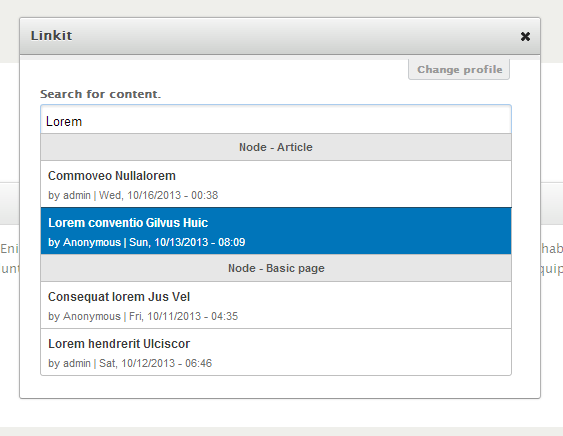
- After selecting the desired piece of content to link to, the Link URL field will automatically populate. You can then expand the OPTIONS section and toggle the target window for the link if required. It defaults to opening links in the same window/tab
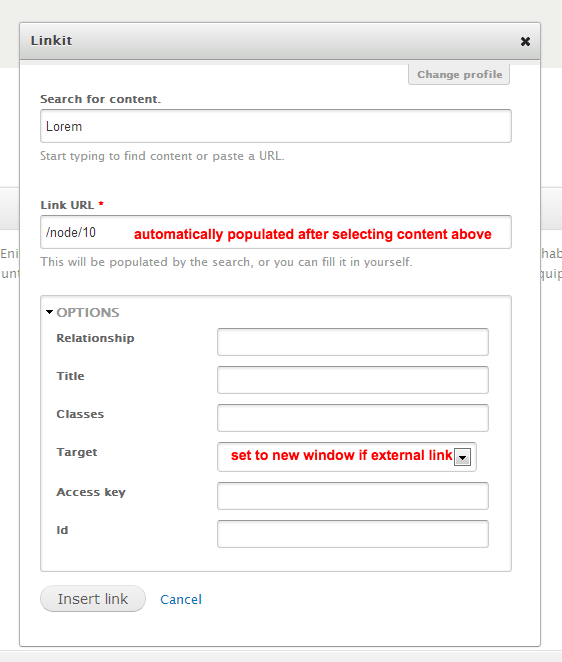
- Click the Insert Link button.
 Highlight the word or phrase you wish to hyperlink.
Highlight the word or phrase you wish to hyperlink.