Some Drupal websites utilize a feature called "panels". Panels offers predefined layouts in which users can then insert "panes" of content into predefined regions (aka panels).
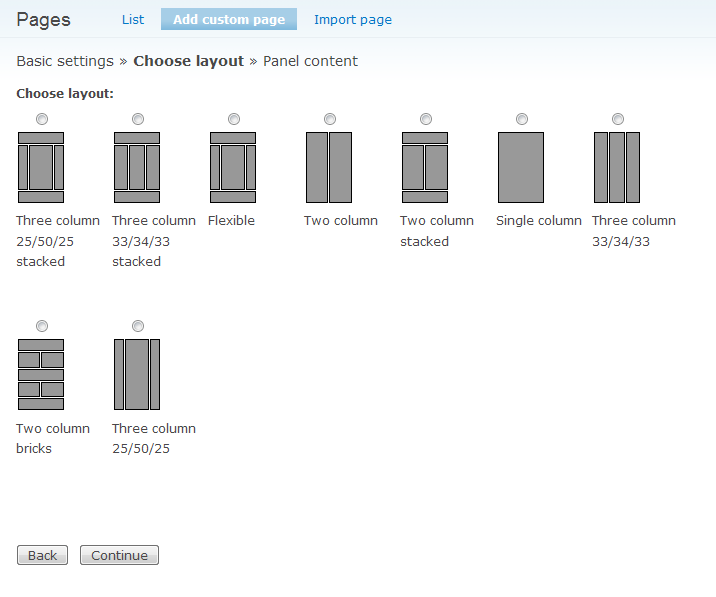
Each piece of content that is rendered within a panel is known as a "pane". A panel can have multiple "panes".
Each pane has a label consisting of the Pane Content/Entity Type & Administrative Title.
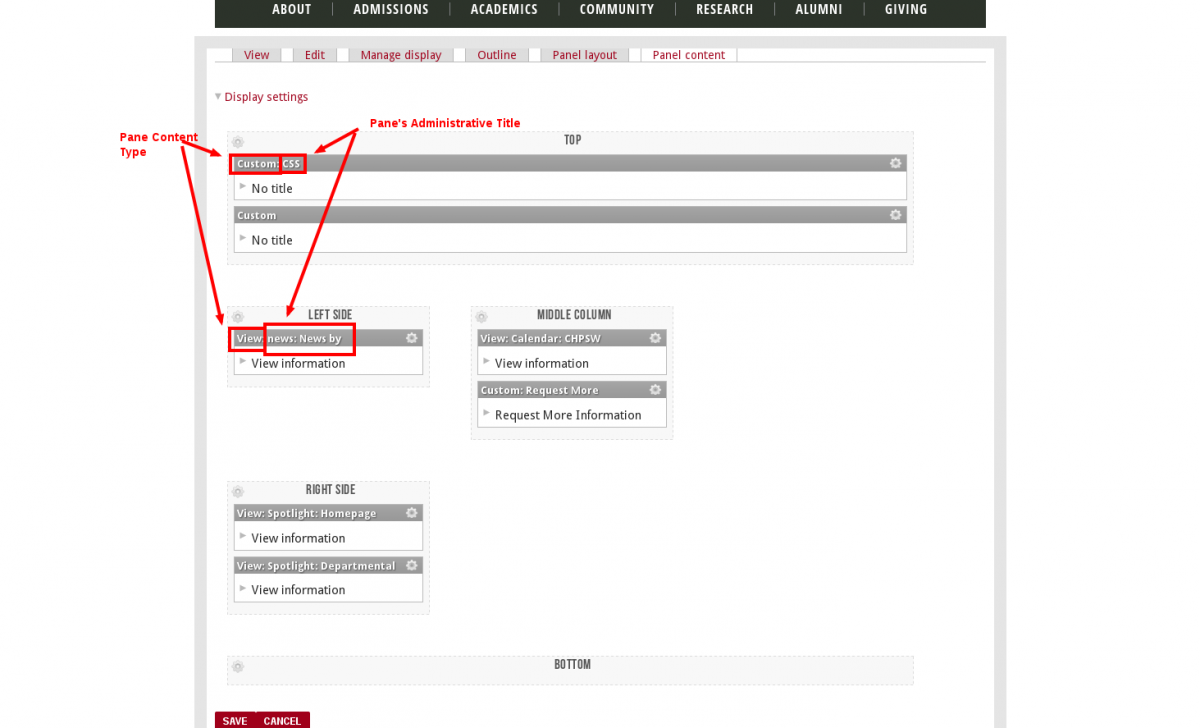
How do you know if your site/page is managed using panels?
When signed into the site, you should see administrative tabs or links at either the top or bottom of the page to modify the "panel layout", modify the "panel content", or "change layout" as indicated in the two screenshots below.
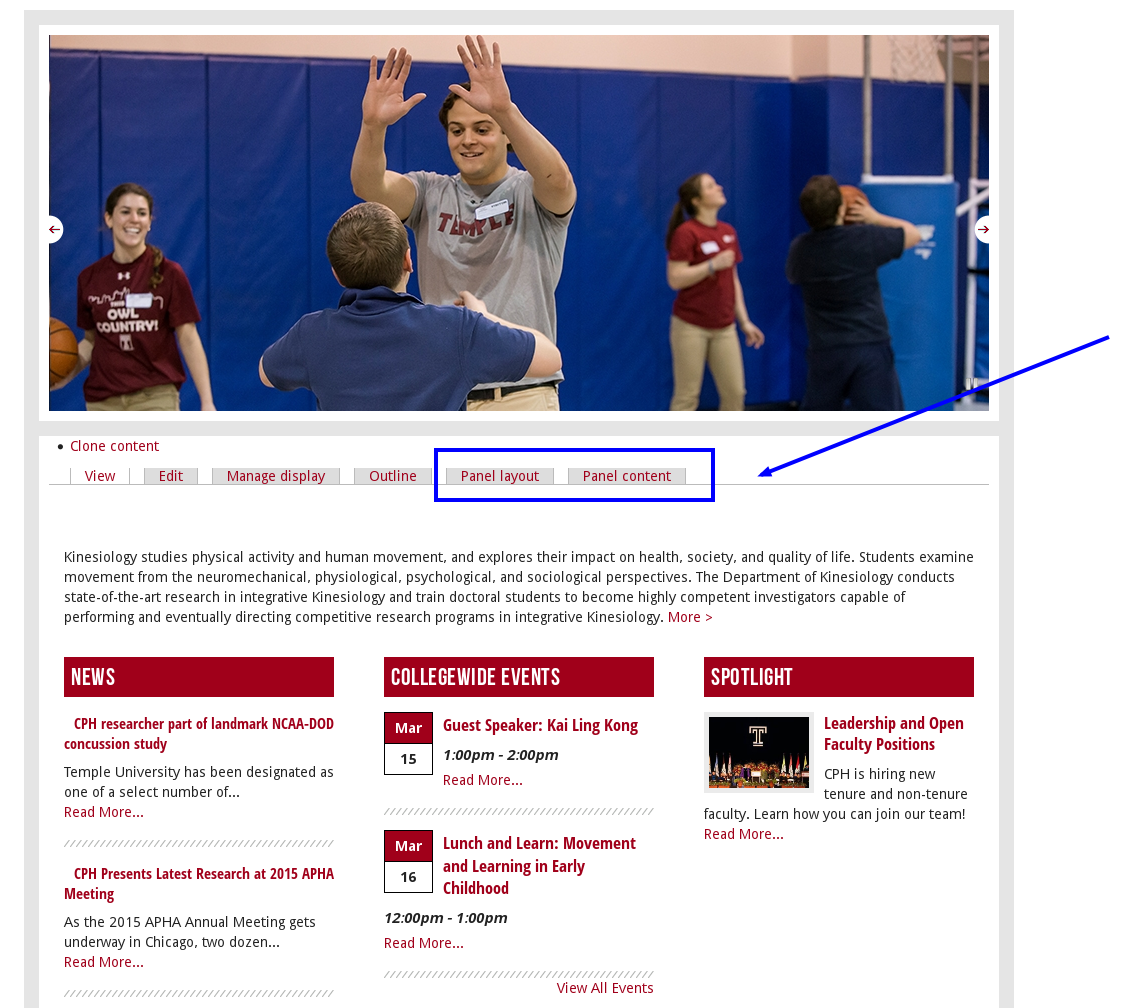

Managing Existing "Panes" of Content
For pages that are managed through Panels, click the "panel content" link or tab. This will load the panel configuration page, similar to that shown below.

To edit any static content pane that is showing in a panel, click the gear icon at the top right (see #2 in screenshot above) of the respective pane to expand the menu of options (as indicated in the screenshot below). Then click Edit.

In the resulting popup window, you can add an administrative title to help identify the pane on the panel content configuration page. Otherwise, edit the body field and click finish.
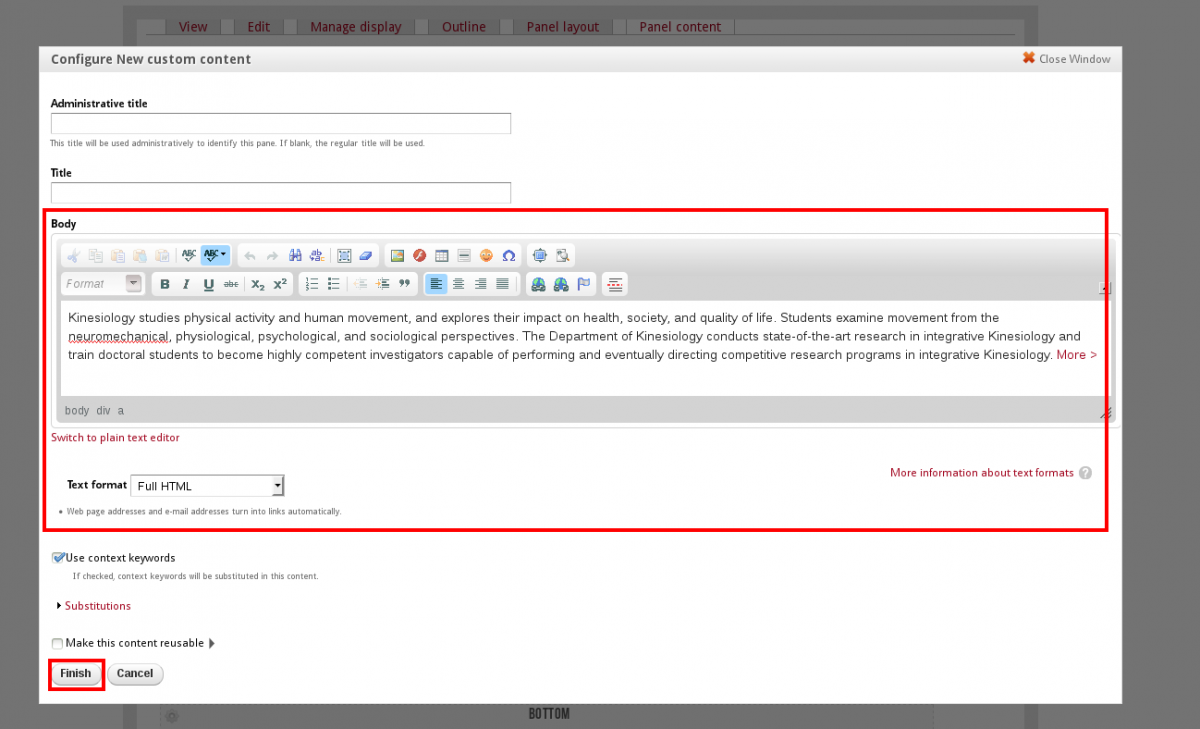
Finally, click the SAVE button at the bottom left of the panel configuration page. To return to the main page for review, click the View tab/link.
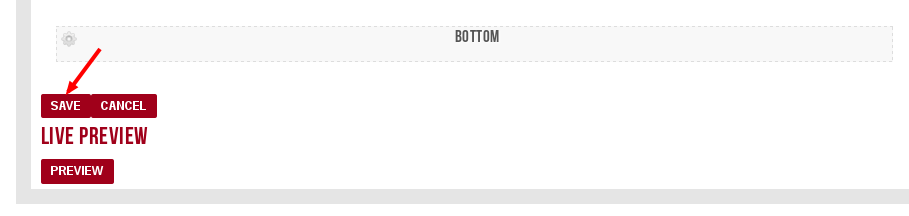
Adding new "Panes" of Content
In the case you want to add additional blocks or content to a panel, click the "panel content" link or tab. This will load the panel configuration page, similar to that shown below.

Click the gear icon at the top left (see #1 in screenshot above) of the respective panel to expand the menu of options and click ADD CONTENT. This will load a window similar to that shown below:
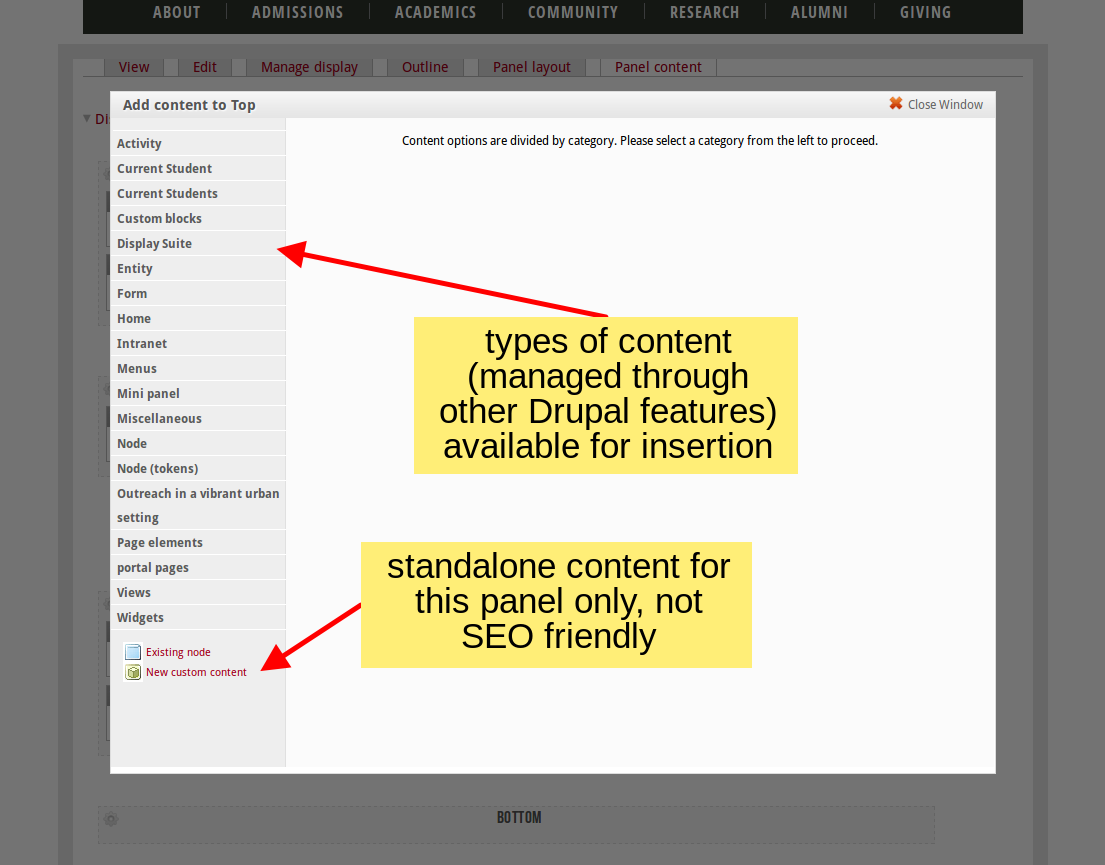
From the list on the left sidebar, you can select existing content and blocks already defined/created in Drupal- this requires familiarity with other Drupal content entities your site may include such as standalone blocks, custom (bean) blocks, menu blocks, views, and various nodes. The most common types of entities you'd be inserting are:
- Custom blocks,
- Entities (rendered content for current node)
- Menu blocks
- Miscellaneous (blocks)
- Views
At the bottom left of the list, you can select to add "custom content" which allows the insertion of any WYSIWYG formatted content in one textarea/field. Note, while this content will be indexed by search engines, it is not as powerful as using full on content types/nodes to setup metadata associated with your content for SEO and SERP.
After selecting a type of content to insert as a pane within the panel, you'll be given the option to assign/override the title of the pane, as well as supplemental settings. Unless noted otherwise in your documentation for particular views/content entities, you should not override any of these settings and leave the defaults in place.
The instructions provided on this page are meant to serve as a general overview to how Panels works within Drupal. Refer to specific content type instructions in the "Managing Custom Content Types" section for more details about available content entities that should be inserted as panes.