Once you’ve established the basic form components, you can setup email notifications to be sent when someone submits a form. Click the “E-mails” button across the top of the webform management screen.
Note: this is only visible when you’ve gone to the webform tab for a piece of webform content.
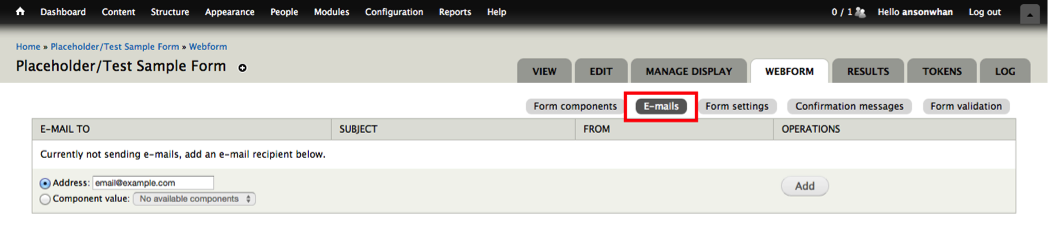
Each “email” row listed corresponds to a specific email notification (that could be sent to one individual or a group of people).
To add a new notification, either:
a) type in a comma separated list of email addresses to send the notification to,
OR
b) Select a component value (existing email field from your form)
Then click ADD
Configure the Email
In the subsequent page, you can configure the Subject of the email, From address of the email, From name of the email, and actual email body.
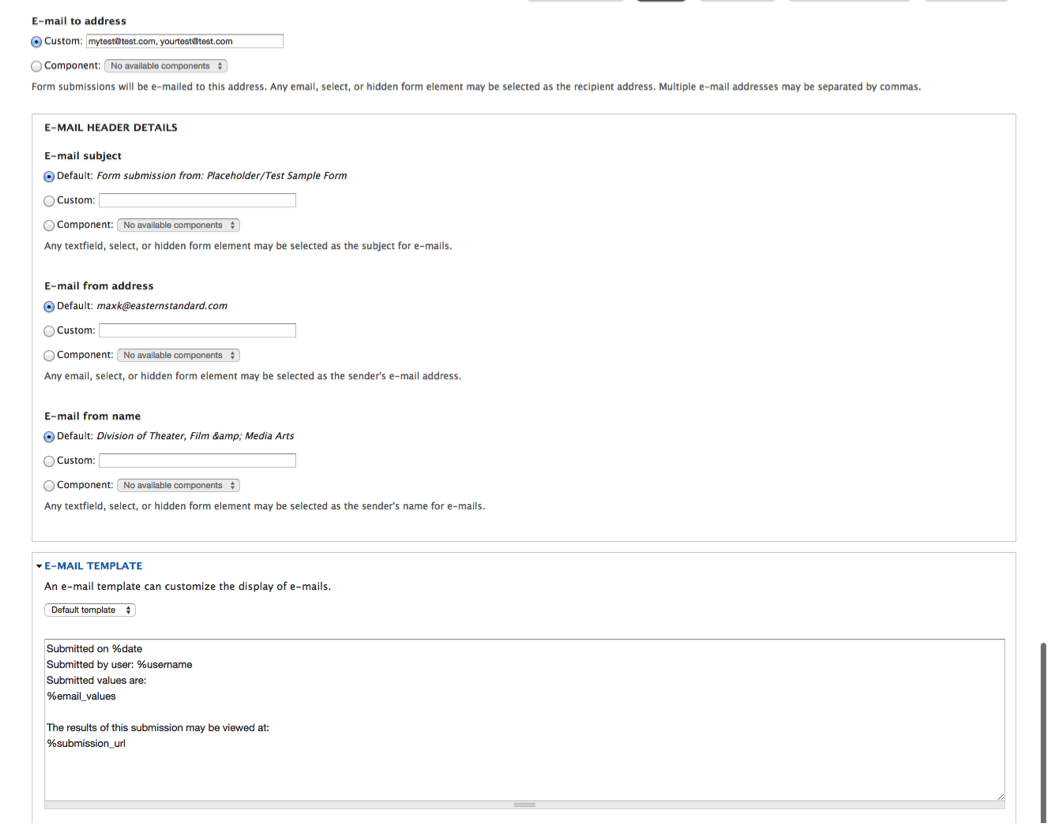
As indicated from the screenshot above, the body of the email message (by default) will show in plain text the form values.
Default Email Template
Submitted on %date Submitted by user: %username Submitted values are: %email_values The results of this submission may be viewed at: %submission_url
Sample Default Email Notification
From: John Doe <johndoe@emailprovider.com> Date: February 9, 2015 at 5:39:29 AM EST To: info@testwebsite.com Subject: Form submission from: Request Information
Submitted on Monday, February 9, 2015 - 10:39 Submitted by anonymous user: [46.161.41.199] Submitted values are: Name: John Doe Email: johndoe@emailprovider.com Telephone: 215-123-1234 Comments: 4sVYF1 <a href="http://qdnpphfwulty.com/">qdnpphfwulty</a>, [url=http://jclhbbrixmes.com/]jclhbbrixmes[/url], [link=http://bpgghrxrjsao.com/]bpgghrxrjsao[/link], http://zrziflqpzjry.com/ Product: 676 The results of this submission may be viewed at: http://testwebsite.com/node/82/submission/2551
Minimum Recommended Email Notifications to Setup
- email notification of form submission to the program manager who screens applications or handles customer service
- email notification/receipt of form submission to the applicant
Further Customize E-mail Notifications with Tokens
Within the email template field, you can dynamically insert submitted form values into the body of the message using tokens. Tokens are shortcodes to insert dynamic values into your form content. This will allow for more customized / user-friendly email notifications.
Common dynamic values include:
| Description of Dynamic Content/Value | Short Code/Token |
|---|---|
| Datestamp of Form Submission |
[submission:date:long] |
| URL to Website Form Submission Table, accessible only to select website backend users |
[submission:url] |
| Generic listing of all fields and field values of webform |
[submission:values] |
| Custom fields (not organized into field groups, retaining any formatting)* |
[submission:values:custom_field_key] |
| Custom fields (not organized into field groups, without formatting)* |
%value[custom_field_key] |
| Custom fields (organized into field groups, retaining any formatting)* |
[submission:values:custom_fieldgroup_key:custom_field_key] |
| Custom fields (organized into field groups, without formatting)* |
%value[custom_field_group_key][custom_field_key] |
* Note: if your fields are organized into field groups, you'll need the key of the field group as well. If field groups don't apply, just skip that parameter.
The easiest way to cross reference the field keys/machine names for a form is to have two browser windows open, one for the custom email notification and another showing the form components (from which you can click edit) for each desired field and copy the machine name/field key. The two screenshots below depict how to get the field key for the Student's First Name field on the Academic Reference Form:
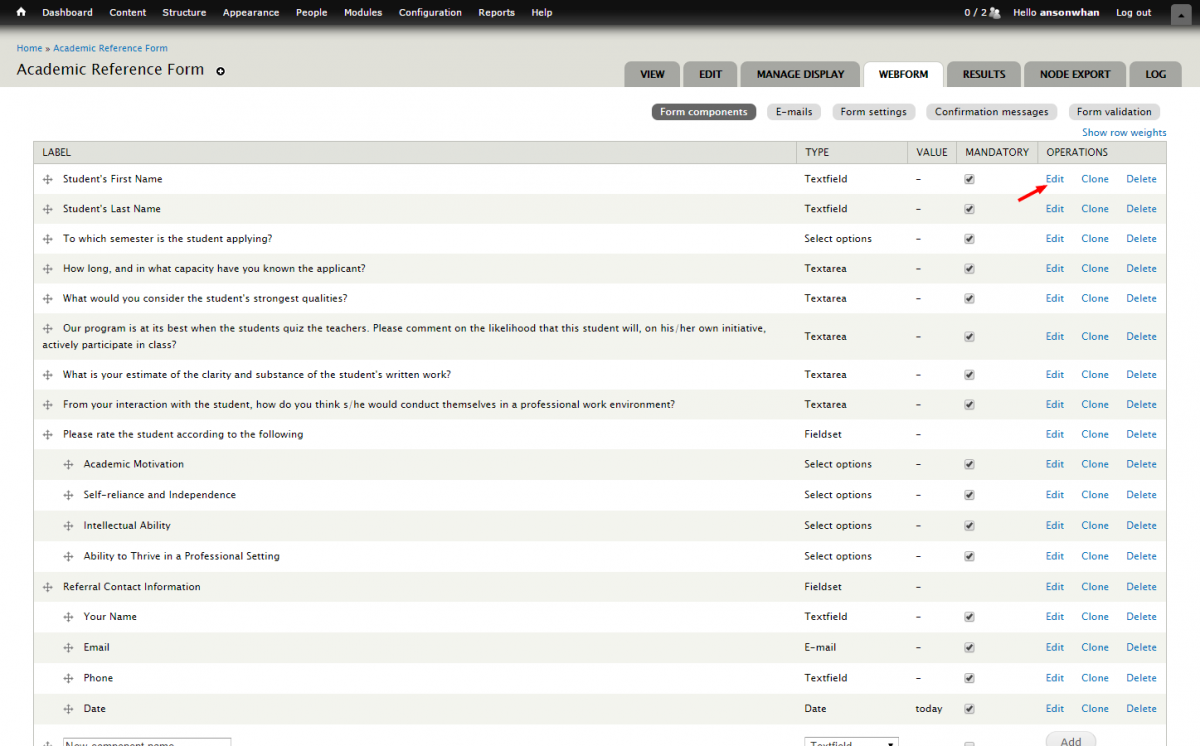
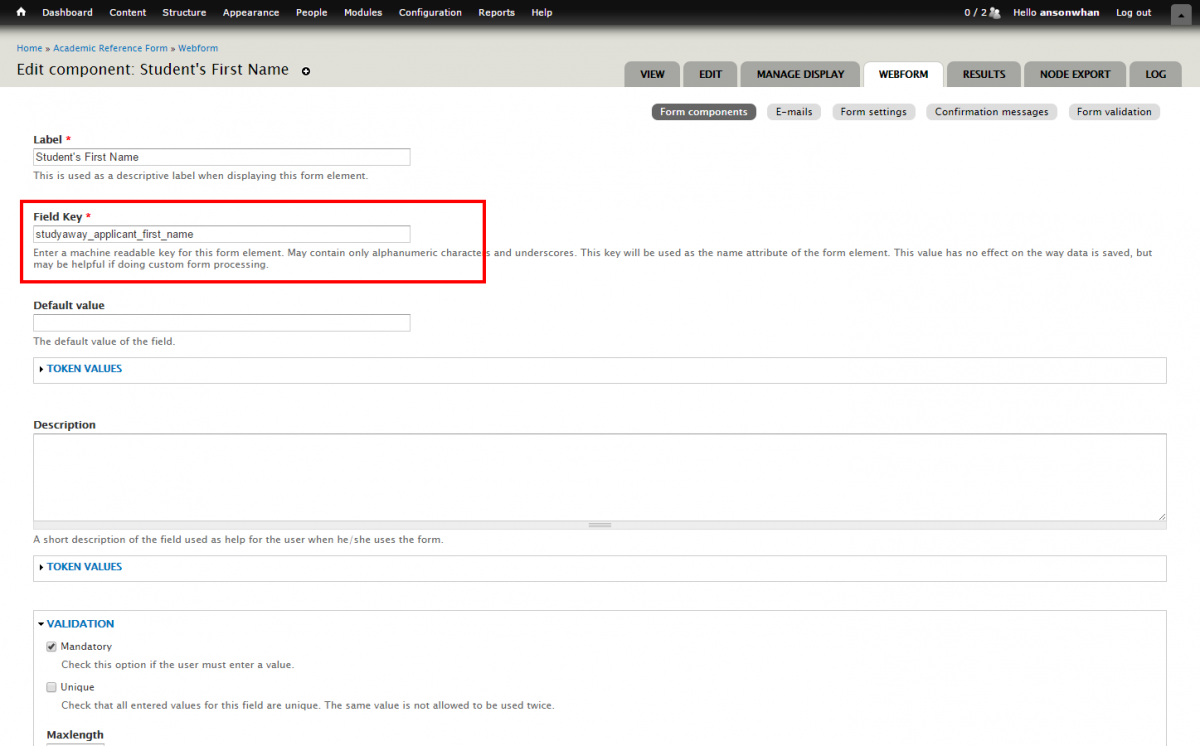
Thus, the token to insert/print the student's first name in the custom email would be:
[submission:values:studyaway_applicant_first_name]
or
%value[studyaway_applicant_first_name]
Sample Custom Email Template (with customized salutation)
%value[firstname] %value[lastname], Thank you for submitting an inquiry. Below is a summary of your form submission, submitted on %date %email_values
Sample Custom Email Notification:
From: John Doe <johndoe@emailprovider.com> Date: February 9, 2015 at 5:39:29 AM EST To: info@testwebsite.com Subject: Form submission from: Request Information
John Doe, Thank you for submitting an inquiry. Below is a summary of your form submission, submitted on Monday, February 9, 2015 - 10:39 Name: John Doe Email: johndoe@emailprovider.com Telephone: 215-123-1234 Comments: 4sVYF1 <a href="http://qdnpphfwulty.com/">qdnpphfwulty</a>, [url=http://jclhbbrixmes.com/]jclhbbrixmes[/url], [link=http://bpgghrxrjsao.com/]bpgghrxrjsao[/link], http://zrziflqpzjry.com/ Product: 676