To access the LinkChecker reports, go to Reports > Broken Links.
This will load a table of links identified as “broken” by the module (as depicted in the example screenshot below).
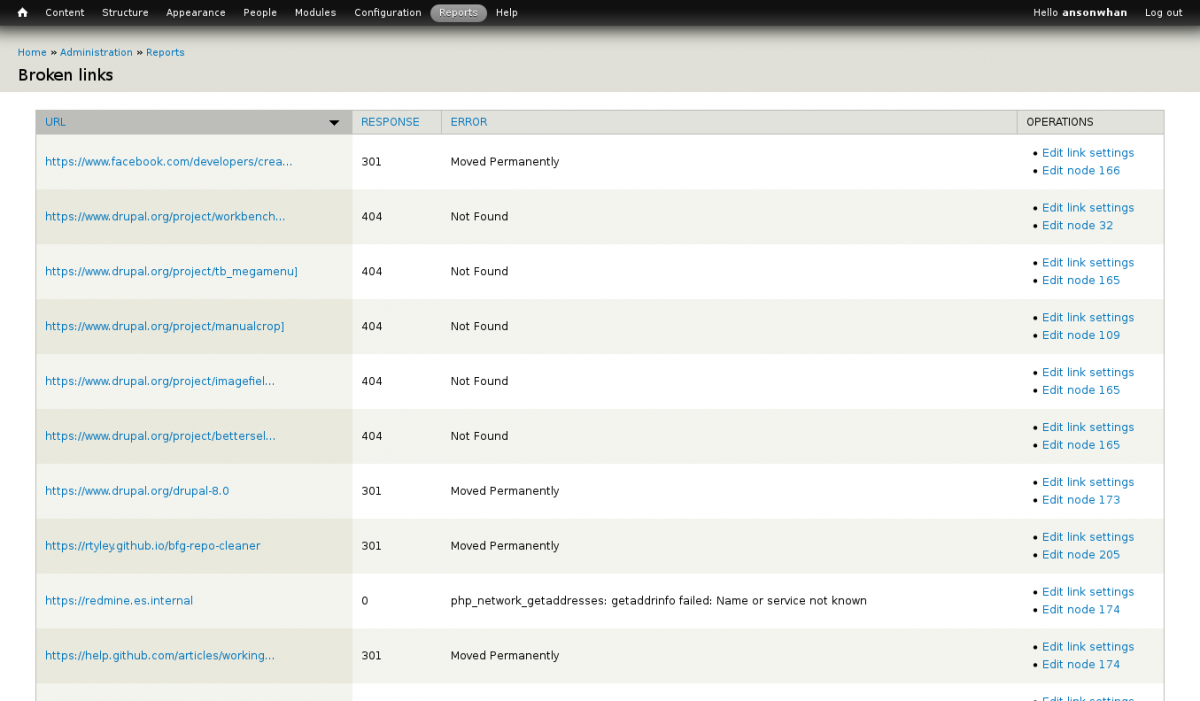
Generally, you'll want to edit the individual nodes of content or blocks of content to update the links.
Some notes about the Broken Links Report:
- By default links are truncated in the display, you can hover one to see the full url or right click over it and copy the link url to paste elsewhere.
- Click the respective "Edit node" link(s) in the right column to remove the hyperlink from or update the hyperlink in the content. The broken links report should refresh on its next run and remove that particular entry/row from the report. (Depending on the site's activity, it may refresh immediately).
- For sites which have recently migrated from one build to another (or content which has had url aliases modified), broken links reported within your own domain can be assigned URL Redirects in lieu of editing existing content. These redirects serve for general purpose individual one-to-one remapping purposes. Should you need additional pattern-based url remapping, consult a server administrator to help setup redirect rules to be applied at the server level.
Ignoring Links in Future Scans
On rare occasion, you may determine you want to keep a 3rd party redirected link as is (it's more seo friendly/readable) than update the embedded link to reflect the new url. In these cases, you can choose to IGNORE the given link on future scans of the site by clicking "Edit link settings" and then clicking the checkbox on that page and hitting save.
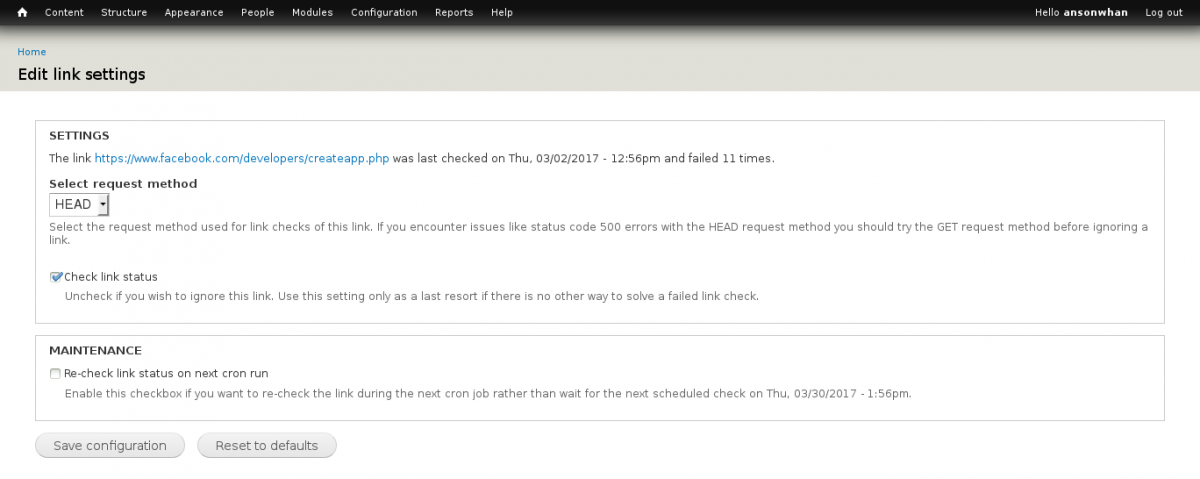
Common Error Codes
The error codes below are the most commonly reported as broken links.
301- page permanently moved
302/303 – page moved/exists under a different URL
Resolution recommended for Type 30x errors: Recommend you update the link to the redirected address
400 – bad request: the request is missing some parameters for proper page load- some pages require parameters from a form submission or in the URL to load. These may come in the form of:
- http://www.example.com?someKey=someValue&anotherKey=anotherValue
- http://www.example.com/someValue/anotherValue
- http://www.example.com (hidden keys & values from a button/form submit action)
If the desired page meets the first or second url format, then be sure to update your link to include the parameters. If the desired page is the result of a form submission/button action, consult a web developer to see if it is possible to link to that page of results.
401 – unauthorized:
This page requires some authentication to access. You should avoid linking to authentication protected content, or include a message/note to the user that further authentication is required to access the link.
403 - forbidden
This page is not accessible- chances are the permissions for the webserver/page have changed. You should revisit the site and search for any alternative page with that content so that you may update the link, or remove the link.
404 – not found:
This usually results from a website that is active, but the hyperlinked page has been removed or moved without a proper redirect rule. You should revisit the site and search for the desired content to update the link or remove the link.
500 – internal error:
This is typically the result of a configuration or code error on the webserver hosting the web site. If you repeatedly see this error for a particular link over a duration of a few weeks or longer, you should probably remove the link, as the website is down.
For a definition of other http status codes, please visit: http://www.w3.org/Protocols/HTTP/HTRESP.html