By default, each page will automatically be assigned a url based on its title or unique identifier. To override it:
- Click the URL path settings tab at the bottom left of the content editing screen.
- Uncheck Generate automatic url alias.
- Type in the url alias/path, relative to the site root. (for example, if the page is supposed to be http://www.myschool.edu/about/degree-programs, you would set the url alias to be “about/degree-programs”
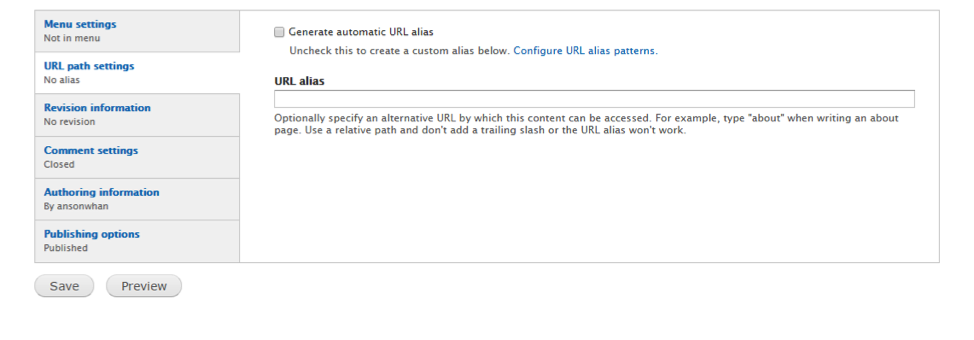
- Note: for sites with Redirect modules enabled, url-redirects may automatically be created each time a piece of content's url alias/path is modified. This may result in unintentional redirection of pages or append a number to the url alias assigned. If this occurs, go to Configuration > Search and Metadata > URL Aliases and search for all aliases pointing to the specific node (by unique identifier). Delete the excess/duplicate entries.