Uploading and linking to a pdf file is similar to adding a hyperlink.
- Highlight the word or phrase you wish to hyperlink.
- Click the "Link" button in the editor (it looks like the earth with a chain on top of it, shown below)

- On the “Link Info” tab of the popup window, switch the Link Type to URL, and click the “Browse Server” button to open the web-server’s file manager (see screenshot below).

- In the file-manager popup window, click “Upload” from the top left of the toolbar as shown below.
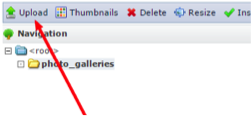
- A small popup will appear in the top left. Click "Choose File" to choose the PDF from your computer
- Click the big "Upload" button beneath where you just chose the file
- Once the upload completes, the file list will refresh. Close the upload popup at left. Then select/highlight your file. A preview of it should appear across the bottom pane.
- Click "Insert File", which is a few buttons to the right of where you clicked "Upload" (shown below)
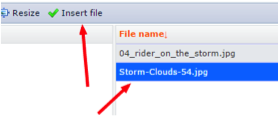
- To set the link to open in a new window/tab, click the “Target” tab and change the setting to New Window (_blank) (shown below).
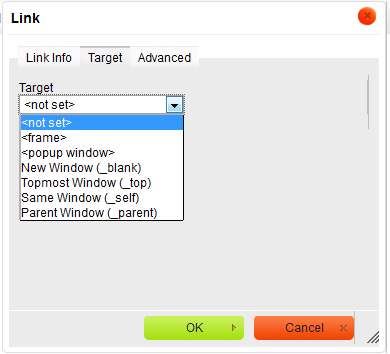
- Click OK